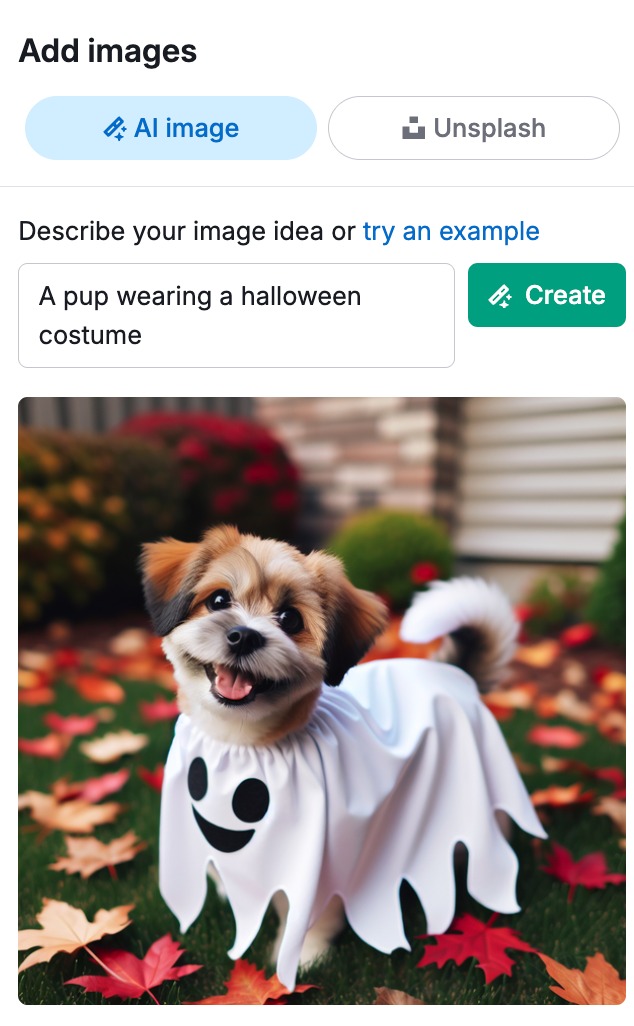The AI Image Generator in the Semrush Content Toolkit lets you generate and insert visuals into your blog posts directly from the editor.
You simply enter a prompt, and it creates a unique image using AI.
This does away with the need to browse stock libraries, request assets from designers, or pay for separate design tools.
This guide shows you how to generate and insert AI images into your new or existing posts.
Why Use AI Images in Your Blog Workflow?
Adding visuals to your blog posts can improve the reader experience, boost on-page engagement and positively affect search engine rankings.
However, finding the right image or creating one from scratch often requires time, budget, and design resources.
There’s also the added complexity of licensing and usage rights.
The AI Image Generator speeds up this process. It helps you:
- Quickly generate custom visuals that support the points you’re making
- Avoid generic photos that feel off-brand or overused
- Save time, money, and effort by skipping manual design tools or hiring professional help
- Improve readability by breaking up large blocks of text
- Increase engagement with relevant visuals that capture attention
How to Generate AI Images For a New Article in Content Toolkit
Here’s how to use Content Toolkit to generate and insert AI images directly into the article you’re drafting.
Step 1: Launch the AI Article Generator
Head to the Content Toolkit, enter your content via the main dashboard, and click Get Suggestions.

Next, tweak your article setup details—audience location, language, brand voice, title, target keywords, word count, and so on.

Once everything is set, click Create Article to generate your first draft.
Step 2: Open the AI Image Generator
Once your draft is ready, you can start generating images right there in the blog editor.
Click the Images icon from the right-hand navigation bar.
Then, select the AI image tab in the panel to begin.

Step 3: Enter a Prompt for Your Image
Type a clear and descriptive prompt that captures the essence of the visual you want to add to your post.
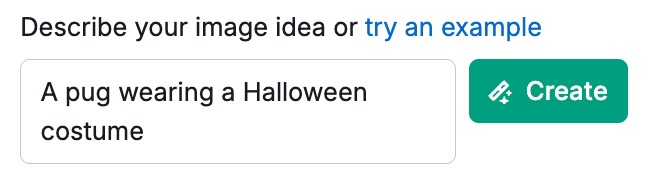
Prompt examples:
- “A pug wearing a Halloween costume”
- “A minimalist office desk setup with a laptop and coffee mug”
- “Person hiking in the mountains during sunrise”
Once you’ve entered your prompt, click Create to generate the image.
If you’re not satisfied with the result, you can regenerate it.
Step 4: Insert the Image Into Your Article
Once you’re happy, click on the image or select Paste at editor cursor to place it directly into your article.
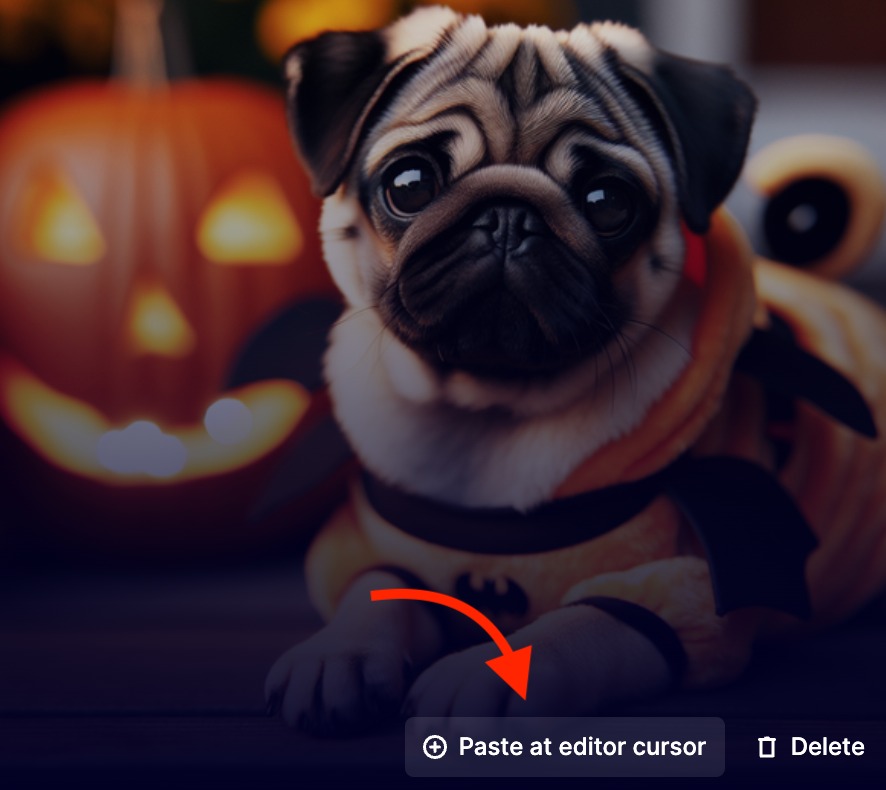
You can move the image within the editor, add, update or remove the alt text, as you want.
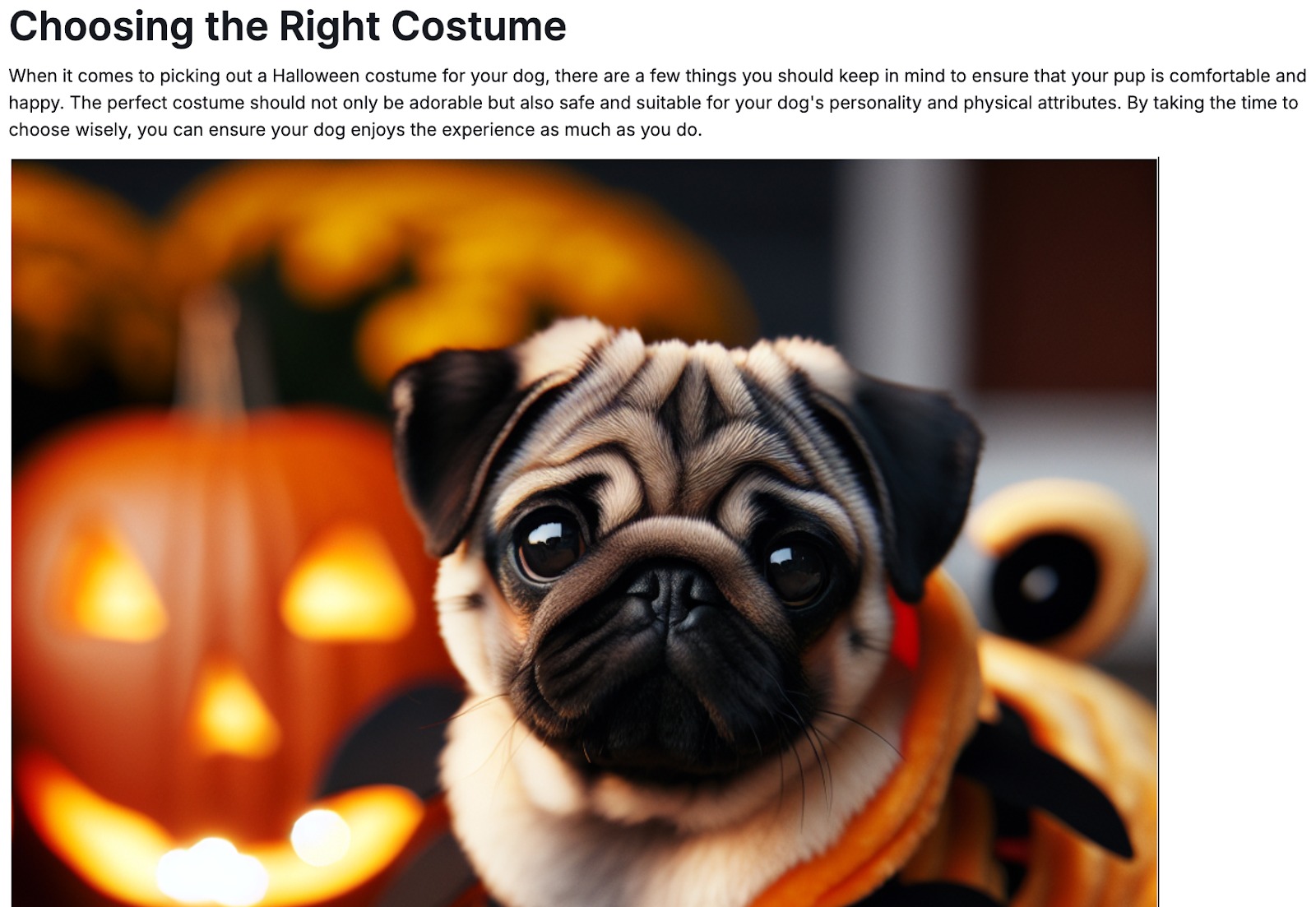
How to Add AI Images to an Existing Draft in Content Optimizer
You can also add AI-generated images to drafts you’ve already written, via the Content Optimizer tool.
Here’s how.
Step 1: Upload Your Draft in Content Optimizer
On the main dashboard, go to Article optimization and click Optimize article.
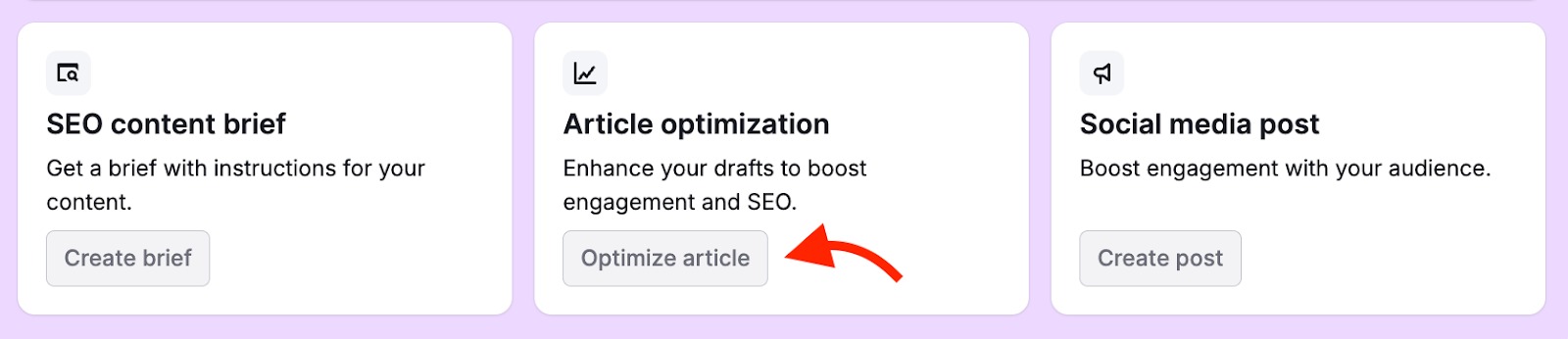
Paste your existing content into the editor, add at least three target keywords, and then click Get improvement ideas.
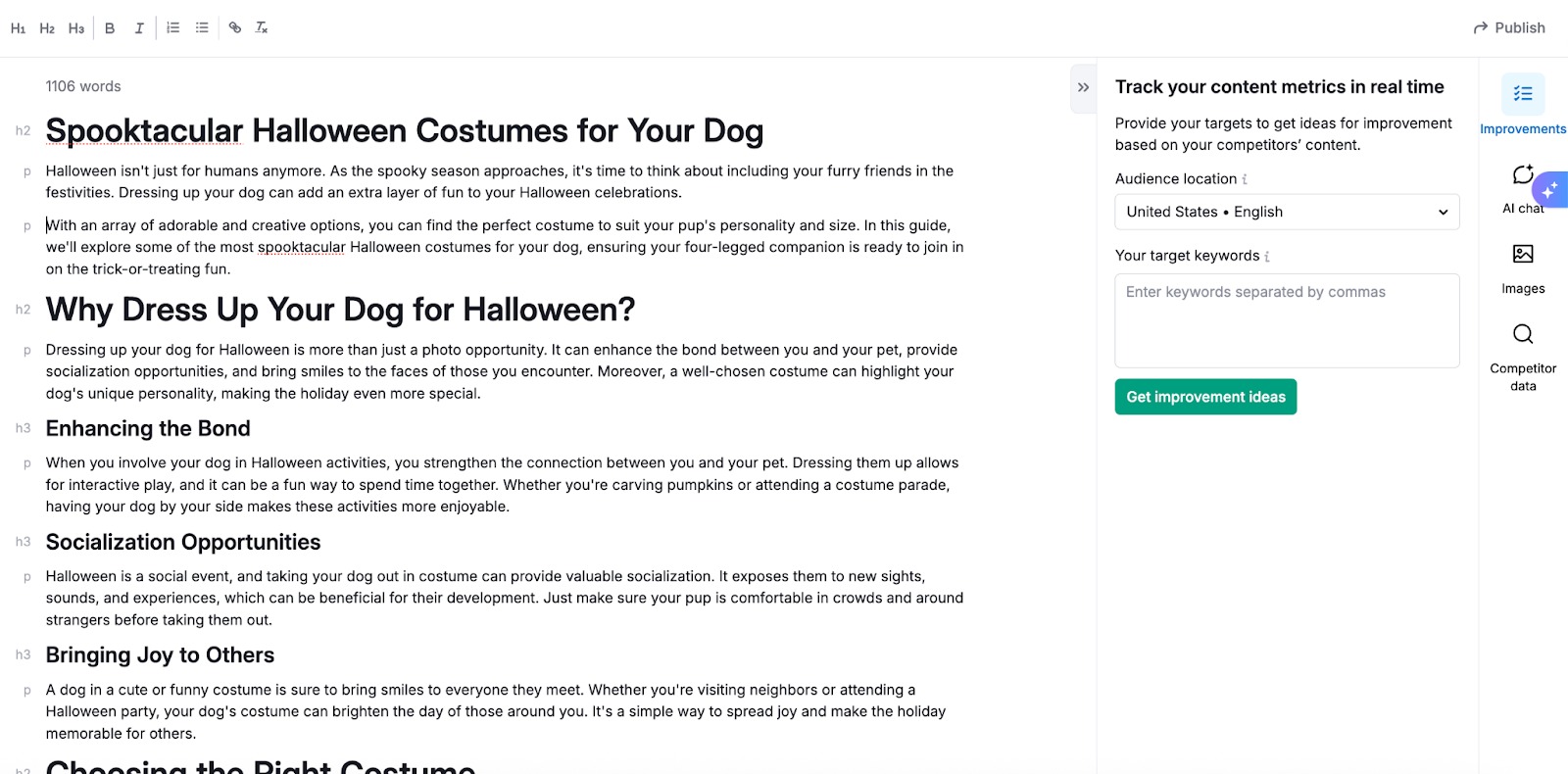
Step 2: Generate an AI Image
Click the Images icon in the right-hand panel. Select the AI image tab and enter your prompt—just like you would when editing a new article.
Then click Create to generate the image.
Licensing and Usage Rights
All AI-generated images in the Content Toolkit are safe to use across blog posts, social media, and WordPress websites.
However, for best results avoid using prompts that mention real people or trademarked brand names.